 Assign
Assign
You can assign workflow objects such as Cases, Work Orders, Sub Cases, Tasks, Part Orders etc to individuals or groups of people through the use of Queues.
Steps:
1). From the Line Items grid, select the work item that you want to assign.
2). On the ![]() Workflow menu,
Workflow menu, 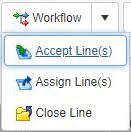 click
click ![]() Assign Line(s).
Assign Line(s).
3). In the Assign, 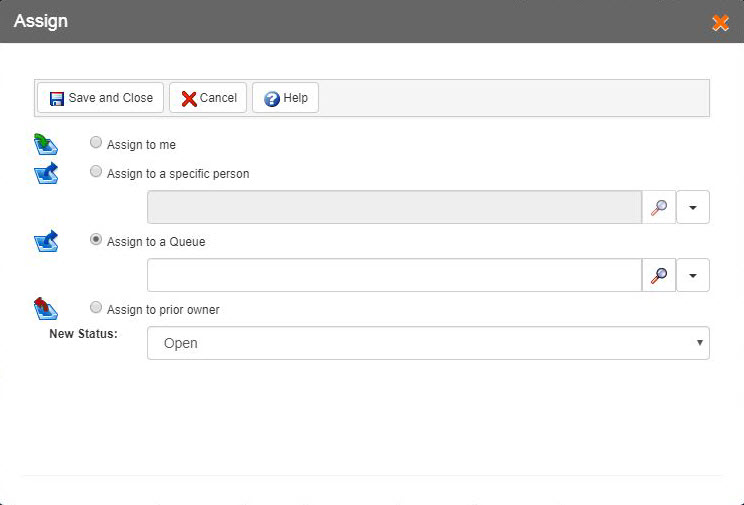 form:
form:
i). Select ![]() Assign to me if you want to assign the selected work item to yourself.
Assign to me if you want to assign the selected work item to yourself.
![]()
ii). Select ![]() Assign to a specific person if you want to assign the selected work item to desired person from the list of all the employees from the complete business unit. You can also search using advanced field search. As a more user-friendly filter field column, when you search for a specific term by entering 4 letters or more, the grid lists the results that match the term.
Assign to a specific person if you want to assign the selected work item to desired person from the list of all the employees from the complete business unit. You can also search using advanced field search. As a more user-friendly filter field column, when you search for a specific term by entering 4 letters or more, the grid lists the results that match the term.
iii). Select ![]() Assign to a Queue if you want to assign the selected work item to desired queue from the list of all the queues from the complete business unit. You can also search using advanced field search. As a more user-friendly filter field column, when you search for a specific term by entering 4 letters or more, the grid lists the results that match the term.
Assign to a Queue if you want to assign the selected work item to desired queue from the list of all the queues from the complete business unit. You can also search using advanced field search. As a more user-friendly filter field column, when you search for a specific term by entering 4 letters or more, the grid lists the results that match the term.
iv). Select ![]() Assign to prior owner if you want to assign the selected work item to previous owner.
Assign to prior owner if you want to assign the selected work item to previous owner.
![]()
— When a line item is in dispatched condition (i.e. assigned to specific person/queue), you cannot perform any transactions on it. You should either accept/reject the line item or the person/members of queue to whom the line item is assigned should accept/reject it in order to perform transactions.
4). To change the status of selected work item, from the New Status dropdown list, select the desired status.
5). On the toolbar, click:
i). ![]() Save and Close to save the assign details and close the Assign window.
Save and Close to save the assign details and close the Assign window.
ii). ![]() Cancel if you do not want to save the assign details you have just entered.
Cancel if you do not want to save the assign details you have just entered.
iii). ![]() Help to view the context sensitive help file for the Assign window.
Help to view the context sensitive help file for the Assign window.