 Receive to Truck
Receive to Truck
Steps:
1). From the Line Items grid, select the desired shipped part that you now want to receive to truck.
2). On the toolbar, and from the ![]() Transactions menu,
Transactions menu, 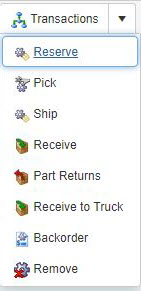 click
click ![]() Receive to Truck
Receive to Truck
3). The Receive To Truck 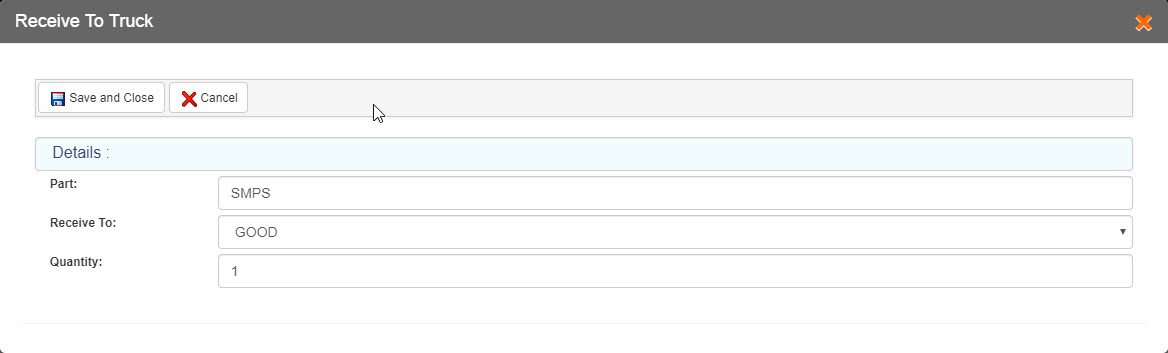 form automatically displays data for the Part, Receive To, and Quantity/ Serial Number fields.
form automatically displays data for the Part, Receive To, and Quantity/ Serial Number fields.
4). On the toolbar:
i). ![]() Save and Close to save the part receive to truck details and close the Receive To Truck form.
Save and Close to save the part receive to truck details and close the Receive To Truck form.
ii). ![]() Cancel if you do not want to save the part receive to truck details you have just entered.
Cancel if you do not want to save the part receive to truck details you have just entered.