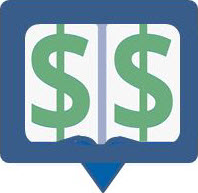 Prices
Prices
Parts can have multiple price and cost schedules associated with them. This is particularly useful if you maintain multiple price books depending on the type of customer you are servicing. GoServicePro enables you to store historical pricing information.
Steps:
-
Open the desired part and click on
 Prices tab.
Prices tab. -
To
 Add Part Price:
Add Part Price: -
On the toolbar, click
 Add Part Price.
Add Part Price. -
From the Price Schedule The current version of price* lookup, select the desired price schedule that you want to associate with current ‘Part Price’.
-
In the Price field, enter the price for the part.
-
In the Effective Date and End Date fields, enter valid duration of ‘date & time’ during which the part price is effective.
-
On the toolbar, click
 Save.
Save. -
To
 Delete Part Price:
Delete Part Price: -
In the Part Prices grid, select the desired part price that you want to delete.
-
On the toolbar, click
 Delete Part Price.
Delete Part Price. -
In the Delete Part Price message box, click OK.