 Subcase Form
Subcase Form
A Subcase form displays required information in 2-panel format. The form mainly contains information about the problem or issue the customer is having. Subcases are associated with a contact, but it’s also an opportunity to review previous subcases.
See AlsoSubcase Form – Left Panel:
-
To close the subcase, in the left panel and on the toolbar, click
 Close Subcase and then in the confirmation message box, click OK.
Close Subcase and then in the confirmation message box, click OK. -
To associate the subcase with different site asset, beside Site Asset field, click Site Asset button and then from the
 Site Assets lookup, select the desired site asset.
Site Assets lookup, select the desired site asset. -
To navigate to case associated to subcase, in the
 Subcase info section, click on the Show Moreand and then click on Related Case hyperlink.
Subcase info section, click on the Show Moreand and then click on Related Case hyperlink. -
To navigate to contact or site associated to related case, in the
 Contact section, click on the Contact or Site hyperlink respectively.
Contact section, click on the Contact or Site hyperlink respectively. -
To navigate to site asset associated to related case, in the
 Reported Asset section, click on Part/Revision hyperlink.
Reported Asset section, click on Part/Revision hyperlink. -
To navigate to covered asset associated to related case, in the Covered Asset Details section, click on Part/Revision hyperlink.
Subcase Form – Right Panel:
-
In
 Activity tab:
Activity tab: -
To view list of activities/transactions performed on the subcase so far, click Activity tab.
-
To perform a log activity, from the Log dropdown menu, select the desired option and then enter required information. The resulting activity record will be added to the Activity news feed.
-
To perform any action on the item in Activity news feed, click on Show More link of the respective activity and then perform the desired action. The resulting new activity will be added to the Activity news feed.
-
In
 Previous Subcases tab:
Previous Subcases tab: -
To view list of previous subcases associated to the site, click Previous Subcases tab. Click Show More link on desired case entry to expand and view detailed information.
-
To view expanded version of all case entries, click
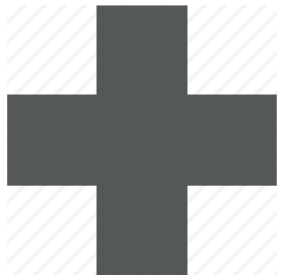 Expand All button .
Expand All button . -
To view collapsed version of all case entries, click
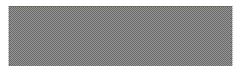 Collapse All button.
Collapse All button.