 Part Form
Part Form
A Part form displays data in 2-panel format. The left panel displays part information and its revisions details while the right panel displays all its associated alternate parts, bill of materials, attachments, catalogs and installed locations.
See AlsoPart Form – Left Panel:
-
To create new part, under General, click New Part.
-
To add a new revision, under Revisions, click Add Revision and enter required data.
-
To open revision, under Revisions and from the grid list, select the desired revision and then click Open Revision.
Part Form – Right Panel:
-
In
 Alternates tab:
Alternates tab: -
To view list of all the part alternates, click
 Alterntes tab.
Alterntes tab. -
To add a new part alternate, from the
 Alternates lookup menu, select desired alternate part and then click Save.
Alternates lookup menu, select desired alternate part and then click Save. -
In
 Bill of Materials tab:
Bill of Materials tab: -
To view the parts added to BOM, click
 Bill of Materials tab.
Bill of Materials tab. -
To add a new part to BOM, first select the the desired hierarchy level where you want to add the part to BOM, click Add Part to BOM lookup menu, select the desired part and then click Save.
-
To remove part from BOM, expand the part hierarchy, select the desired hierarchy level from where you want to delete the part from BOM, and then click Remove Part to BOM.
-
In
 Attachments tab:
Attachments tab: -
To associate an attachment file with the part, click Add Attachment tab and then add the attachment
-
To delete an attachment file, from the listing grid, select the desired attachment that you want to delete and then click Delete Attachment.
-
In
 Catalogs tab:
Catalogs tab: -
To view the list of all the part catalogs associated to the part, click
 Catalogs tab.
Catalogs tab. -
To add a new catalog, click
 Add Catalog and then enter the data.
Add Catalog and then enter the data. -
To dissociate a part catalog from current part, from the Associated Catalogs grid, select the desired catalog and then on the toolbar, click
 Delete Catalog.
Delete Catalog. -
In
 Installed Locations tab:
Installed Locations tab: -
To view the list of all the all the sites where the current part is installed, click
 Installed Locations tab.
Installed Locations tab. -
To export the data to excel sheet, click the
 Export to Excel button and then browse the desired path where you want to store and save the excel sheet.
Export to Excel button and then browse the desired path where you want to store and save the excel sheet. -
In
 Vendors tab:
Vendors tab: -
To view the list of all the all the vendors associated to the part, click
 Vendors tab.
Vendors tab. -
To export the data to excel sheet, click the
 Export to Excel button and then browse the desired path where you want to store and save the excel sheet.
Export to Excel button and then browse the desired path where you want to store and save the excel sheet. -
To add a new vendor, from the All Vendors* lookup, select the desired vendor and then on the toolbar, click
 Save.
Save. -
To dissociate a part vendor from current part, from the Associated Vendors grid, select the desired vendor and then on the toolbar, click
 Delete Vendor.
Delete Vendor. -
In
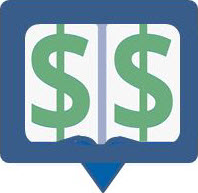 Prices tab:
Prices tab: -
To view the list of all the price and cost schedules associated with the part, click
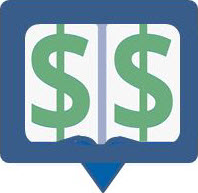 Prices tab.
Prices tab. -
To add a part price, on the toolbar, click
 Add Part Price and then enter data and then on the toolbar, click
Add Part Price and then enter data and then on the toolbar, click  Save.
Save. -
To delete an existing price associated with the part, from the grid list, select the part price that you want to delete and then on the toolbar, click
 Delete Part Price.
Delete Part Price.