 Log Email
Log Email
Log Email is a record of all the saved, sent and received email communications between the customer and the business organization.
Steps:
1). Open the work item for which you want to log email.
2). On the toolbar and on the ![]() Log menu,
Log menu, 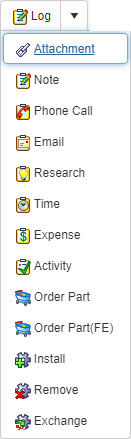 click Email.
click Email.
3). In the Log Email window, and from the From User dropdown list, select the type of user that is sending email.
4). The Logged By and at: fields display the logged in user and current time respectively. This data is read only.
5). In the To* field, click ![]() Search button to select the contact to whom you want to send the email.
Search button to select the contact to whom you want to send the email.
6). In the CC field, click ![]() Search button to select the contact to whom you want to copy the email.
Search button to select the contact to whom you want to copy the email.
7). In the BCC field, click ![]() Search button to select the contact to whom you want to blind copy the email.
Search button to select the contact to whom you want to blind copy the email.
8). In the Subject field, enter the subject/ title for your email.
9). In the text box, enter the content for your email.
10). On the toolbar, click:
a). ![]() Save Email to save the email that you have just created.
Save Email to save the email that you have just created.
b). ![]() Send with Outlook to send your email with outlook.
Send with Outlook to send your email with outlook.
c). ![]() Attach to attach a file to the email.
Attach to attach a file to the email.
d).  Send Email to send the email to the contact without outlook.
Send Email to send the email to the contact without outlook.
e). ![]() Close to close the Log Email window.
Close to close the Log Email window.
f). ![]() Help to view the context sensitive help file for the Log Email window.
Help to view the context sensitive help file for the Log Email window.