 Log Phone
Log Phone
Log Phone enables you to log all the phone calls between the customer and the business organization along with date and time stamp.
Steps:
1). Open the work item for which you want to log phone.
2). On the toolbar and on the ![]() Log menu,
Log menu, 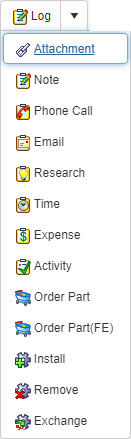 click
click ![]() Phone Call.
Phone Call.
3). In the Log Phone Call window, and from the Action Type dropdown list, select the type of call that you want to log.
4). The Logged By and at: fields display the logged in user and current time respectively. This data is read only.
5). In the Contact field, click Search button to select the contact for whom you want to log the phone call.
6). In the Contact Phone field, enter the phone number of the contact.
7). In the Start Time field, enter the time at which the call started.
8). In the End Time field, enter the time at which the call ended.
9). The Elapsed Time field automatically displays the time duration of the call based on Start Time and End Time values.
10). In the Notes* text box, enter data that can be shared with customer.
11). In the Internal Comments text box, enter data that can be shared for internal use. These comments are not visible to the customer.
12). On the toolbar, click:
a). ![]() Save and Close to save the phone log and close the Log Phone Call window.
Save and Close to save the phone log and close the Log Phone Call window.
b). ![]() Cancel if you do not want to save the Log Phone you have just made.
Cancel if you do not want to save the Log Phone you have just made.
c). ![]() Help to view the context sensitive help file for the Log Phone Call window.
Help to view the context sensitive help file for the Log Phone Call window.