 Part Returns
Part Returns
Part Return is a way to allow the users to systematically send back an unused part to the organization.
Steps:
-
From the Line Items grid, select the desired shipped part that you now want to return.
-
On the toolbar, and from the
 Transactions menu,
Transactions menu, 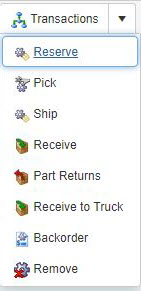 click
click  Part Returns
Part Returns -
The Part Returns
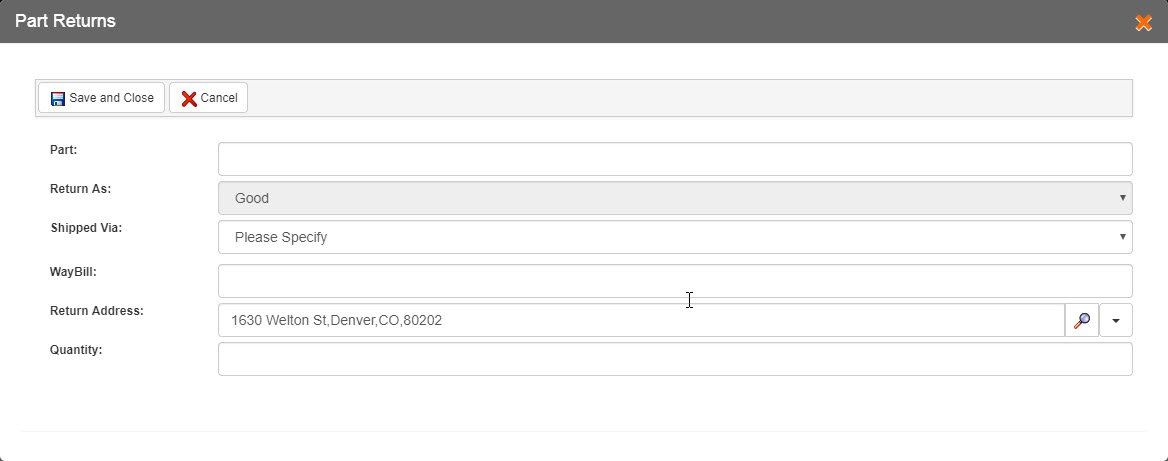 form automatically displays data for the Part, Return As, and Return Address fields.
form automatically displays data for the Part, Return As, and Return Address fields. -
In the WayBill field, enter the waybill number of the part that you want to return.
-
If the return part is non-serialized, then in the Quantity field, enter the count of the part for return.
-
If the return part is serialized, then in the Serial Number field, enter the serial number of the part that you want to return.
-
On the toolbar:
-
 Save and Close to save the part return details and close the Part Return form.
Save and Close to save the part return details and close the Part Return form. -
 Cancel if you do not want to save the part return details you have just entered.
Cancel if you do not want to save the part return details you have just entered.