 Reserve
Reserve
For big warehouses, parts can be reserved. Reserving a part request enables users to find a suitable part in inventory and place a reservation against the part. This will indicate to other users that the part is no longer available
Steps:
1). From the Line Items grid, select the line item that you want to reserve.
2). On the toolbar, and from the ![]() Transactions menu,
Transactions menu, 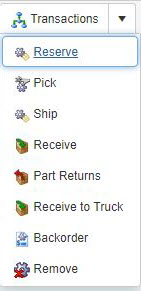 click
click ![]() Reserve
Reserve
3). In the Reserve form, 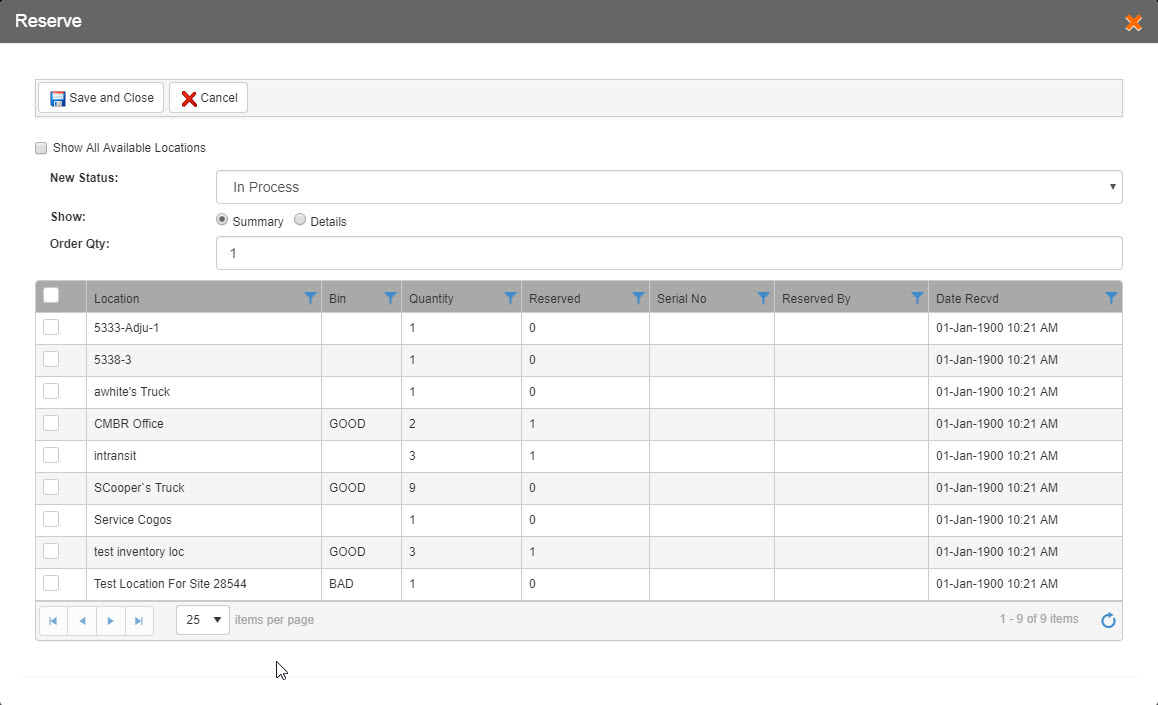 and for Show All Available Locations checkbox:
and for Show All Available Locations checkbox:
i). Check if you want to view the list of all the available locations from the complete business unit.
ii). Uncheck if you want to view the list of only those available locations that are associated to the selected Part Order Line Item.
4). From the New Status dropdown list, select the desired new status for ![]() Reserve transaction.
Reserve transaction.
5). For the Show options, select:
i). Summary option if you want to view all the serialized parts in summary along with non-serialized parts.
ii). Details option if you want to view each of the individual serialized part in detail along with the non-serialized parts.
6). The Order Qty field displays the count of desired part that you want to reserve. This field is read only.
7). From the available locations list, select the desired part.
8). On the toolbar, click:
i). ![]() Save and Close to save the reserve details and close the Reserve window.
Save and Close to save the reserve details and close the Reserve window.
ii). ![]() Cancel if you do not want to save the reserve details you have just entered.
Cancel if you do not want to save the reserve details you have just entered.