 Activity
Activity
The Activity page in Case form displays list of all the transactions performed on the case so far. The transactions include all kinds of logging activities, generating quote or invoice, and adding items like work orders, tasks, subcases, and contacts. It is a news feed and every newly performed transaction on the case associated item will be added to the list. Also, you can expand the desired activity and perform more transactions which will again get added to the ‘Activity’ news feed.
See AlsoSteps:
-
Click
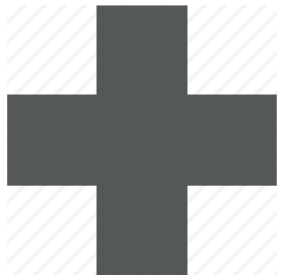 Expand All button to expand all the activities in the news feed.
Expand All button to expand all the activities in the news feed. -
Click
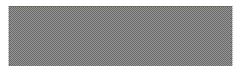 Collapse Allbutton to collapse all the activities in the news feed.
Collapse Allbutton to collapse all the activities in the news feed. -
Click Show More hyperlink of the desired activity if you want to perform any transaction. The resulting transaction will be added to the existing Activity news feed.
-
From the
 Activity dropdown list, multiselect desired types of activities so that the news feed displays the selected activity types.
Activity dropdown list, multiselect desired types of activities so that the news feed displays the selected activity types. -
In the
 Search bar, enter appropriate keyword to filter the search results accordingly.
Search bar, enter appropriate keyword to filter the search results accordingly. -
From the
 Log dropdown menu:
Log dropdown menu: -
Click
 Add Attachment button to add an attachment file to the case.
Add Attachment button to add an attachment file to the case. -
Click
 Time stamps button so that you can log time stamps for assigned work orders, as and when they occur during the arrival and leaving of site.
Time stamps button so that you can log time stamps for assigned work orders, as and when they occur during the arrival and leaving of site. -
Click
 Log Activity button so that you can log the activity of replacing an existing part or installing a new part.
Log Activity button so that you can log the activity of replacing an existing part or installing a new part. -
Click
 Log Email button so that you can record the saved, sent or received email communications between the customer and the business organization.
Log Email button so that you can record the saved, sent or received email communications between the customer and the business organization. -
Click
 Log Expense button so that you can record billable and non-billable expenses like parking, tolls, car rental, airfare, etc.
Log Expense button so that you can record billable and non-billable expenses like parking, tolls, car rental, airfare, etc. -
Click Log Manual Item button to log manual items.
-
Click
 Log Note button so that the technicians can provide a written description of the work performed or actions taken.
Log Note button so that the technicians can provide a written description of the work performed or actions taken. -
Click
 Log Phone Call button so that you can log all the phone calls between the customer and the business organization along with date and time stamp.
Log Phone Call button so that you can log all the phone calls between the customer and the business organization along with date and time stamp. -
Click
 Log Research button so that you can log the research data on the issue.
Log Research button so that you can log the research data on the issue. -
Click
 Log Time button so that you can log the amount of time you spent in resolving the issue like admin, travel, work etc.
Log Time button so that you can log the amount of time you spent in resolving the issue like admin, travel, work etc. -
Click
 Order Part button so that you can log an instance of creating a new Part Order.
Order Part button so that you can log an instance of creating a new Part Order. -
Click
 Order Part (FE) button so that the field techs (FEs) can order parts directly in the field.
Order Part (FE) button so that the field techs (FEs) can order parts directly in the field. -
Click
 Log Install button so that you can track the instance of part install transaction to record parts used from inventory or part orders as well as keep site asset configurations up to date.
Log Install button so that you can track the instance of part install transaction to record parts used from inventory or part orders as well as keep site asset configurations up to date. -
Click
 Log Exchange button so that you can track the instance of both part remove and install transactions to record parts used from inventory or part orders as well as keep site asset configurations up to date.
Log Exchange button so that you can track the instance of both part remove and install transactions to record parts used from inventory or part orders as well as keep site asset configurations up to date. -
Click
 Log Remove button so that you can track the instance of part remove/uninstall transaction to record parts used from inventory or part orders as well as keep site asset configurations up to date.
Log Remove button so that you can track the instance of part remove/uninstall transaction to record parts used from inventory or part orders as well as keep site asset configurations up to date. -
From the Add dropdown menu:
-
Click Case button to create a new case to the current site.
-
Click Work Order button to create a new work order under current case.
-
Click Work Order Apply Template button to create a new work order under current case, by using work order template.
-
Click Subcase button to create a new subcase under current case.
-
Click Contact button to create a new contact under current case.
-
Click Task button to create a new task under current case.
-
Click Generate Invoice button to generate invoice for current case.
-
Click Generate Quote button to generate quote for current case.