 Backorder
Backorder
Back ordering a part request allows users to indicate that appropriate inventory is not available. Logistics personnel can indicate the expected receipt date to fulfill the backorder.
Steps:
1). From the Line Items grid, select the desired open/ picked/ fulfilled part that you now want to backorder.
2). On the toolbar, and from the ![]() Transactions menu,
Transactions menu, 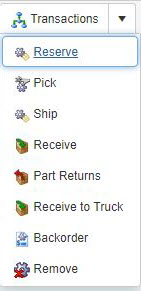 click
click ![]() Backorder
Backorder
3). In the Backorder  form, and in the Expected FulFill Date field, enter the Date & Time for back order of the part.
form, and in the Expected FulFill Date field, enter the Date & Time for back order of the part.
4). On the toolbar:
i). ![]() Save and Close to save the part backorder and close the Backorder form.
Save and Close to save the part backorder and close the Backorder form.
ii). ![]() Cancel if you do not want to save the part backorder details you have just entered.
Cancel if you do not want to save the part backorder details you have just entered.
iii). ![]() Help to view the context sensitive help file for the Backorder form.
Help to view the context sensitive help file for the Backorder form.