 Pick
Pick
Picking lets the the person who ordered the part know that someone has picked the part, and allows the picker to keep track of where in the process he is.
Steps:
1). From the Line Items grid, select the line item that you want to pick.
2). On the toolbar, and from the ![]() Transactions menu,
Transactions menu, 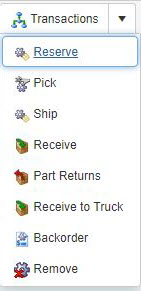 click
click ![]() Pick
Pick
3). In the Pick form, 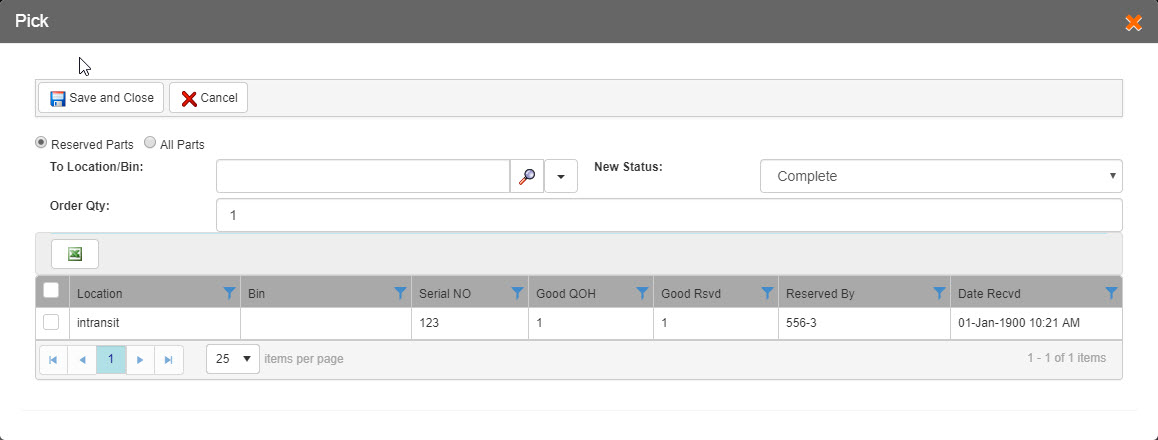 select:
select:
i). Reserved Parts if you want to view the list of all the available locations where the part is reserved.
ii). All Parts if you want to view the list of all the available locations from the complete business unit, including those where the part is reserved.
4). In the To Location/Bin field, enter desired location by using advanced field search. As a more user-friendly filter field column, when you search for a specific term by entering 4 letters or more, the grid lists the results that match the term.
5). From the New Status dropdown list, select the desired new status for ![]() Pick transaction.
Pick transaction.
6). The Order Qty field displays the count of desired part that you want to pick. This field is read only.
7). From the locations list, select the desired part that you want to pick.
8). On the toolbar, click:
i). ![]() Save and Close to save the pick details and close the Pick window.
Save and Close to save the pick details and close the Pick window.
ii). ![]() Cancel if you do not want to save the pick details you have just entered.
Cancel if you do not want to save the pick details you have just entered.