 Receive
Receive
Receiving represents the receipt and put away of inbound parts from vendors, customers, etc
Steps:
-
From the Line Items grid, select the desired shipped part that you want to receive.
-
On the toolbar, and from the
 Transactions menu,
Transactions menu, 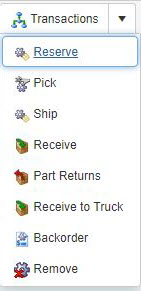 click
click  Receive
Receive -
In the Receive
 form, from the Parts to Receive grid displays shipped parts, select the desired part that you want to receive.
form, from the Parts to Receive grid displays shipped parts, select the desired part that you want to receive. -
The Part Number/Rev, Serial No, Quantity, From Location, and other fields display data as per the part you have just selected.
-
In the To Location field, enter the destination location where you want to receive the part.
-
In the WayBill* field, enter the WayBill number of the part that you want to receive.
-
The Received Parts grid displays list of received parts.
-
On the toolbar:
-
 Save to save the receive details.
Save to save the receive details. -
Goods Received Note to display report of all the received parts.