 Close Part Line
Close Part Line
You may need to close a part order when the part order is successfully fulfilled. Closing status and resolution codes insure proper recording of the final disposition of work items.
Steps:
-
From the
 Line Items grid, select the work item that you want to close.
Line Items grid, select the work item that you want to close. -
On the
 Workflow menu,
Workflow menu, 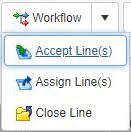 click
click  Close Line.
Close Line. -
In the
 Close Part Line form and from the Status dropdown list, select the appropriate status due to which you want to close current work item.
Close Part Line form and from the Status dropdown list, select the appropriate status due to which you want to close current work item. -
The Close Date field automatically displays current date & time details. If required you can change the time.
-
In the Notes field, enter any extra information/reason for closing current work item.
-
On the toolbar, click
 Save to save the transaction, or click
Save to save the transaction, or click  Cancel to cancel the transaction.
Cancel to cancel the transaction.